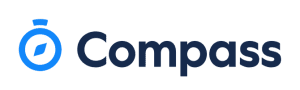HELPFUL CHECKLIST FOR PARENTS TO SUPPORT STUDENTS ON MICROSOFT TEAMS
- Print up the new online timetable and keep a copy in your son/daughter’s journal and also on the fridge!
- Make a list of all subjects your son/daughter is doing.
- Check they have joined each TEAM corresponding to their subject class on Microsoft Office 365 either on a computer, tablet or other device.
- EVERY DAY – check the POSTS section on each class Team for class information, for additional class times or any changes to the timetable. Also check the ASSIGNMENTS section on each class Team for new assignments and note the due TIME corresponding to each assignment (some teachers set daily assignments, others set every 2 days or once a week etc).
- Check the format required for the Assignment – handwritten, Word etc.
- Ask your son/daughter to write their assignment work into a journal to keep track. (This will also be beneficial when revising – to see the Topic & date)
- Check each ASSIGNMENT has been “handed in” on time in the ASSIGNMENT area on Teams (not CHAT – unless otherwise specified by the teacher).
- Tick off Assignment in Journal.
- If your son/daughter has been unwell / unable to hand in an assignment, please upload note in lieu.
- Remember that the Year Head or Deputy Principal can be emailed for any queries.
- Most textbooks can be accessed on-line. Check the book publishers’ website for the codes.
- Contact with teacher should be during normal school hours only.
- Please ensure your child reads the assignment before posting any questions to his/her teacher.
PLEASE NOTE: Recordings should not be made by the student or any other person of the classes (e.g. video conference, live class, recorded video, PowerPoint with recorded explanations) unless with explicit permission from the teacher. In this instance, it is of utmost importance that any such recordings are not shared.